Key management setup guide
Usage by key
-
Select API Keys from the sidebar.
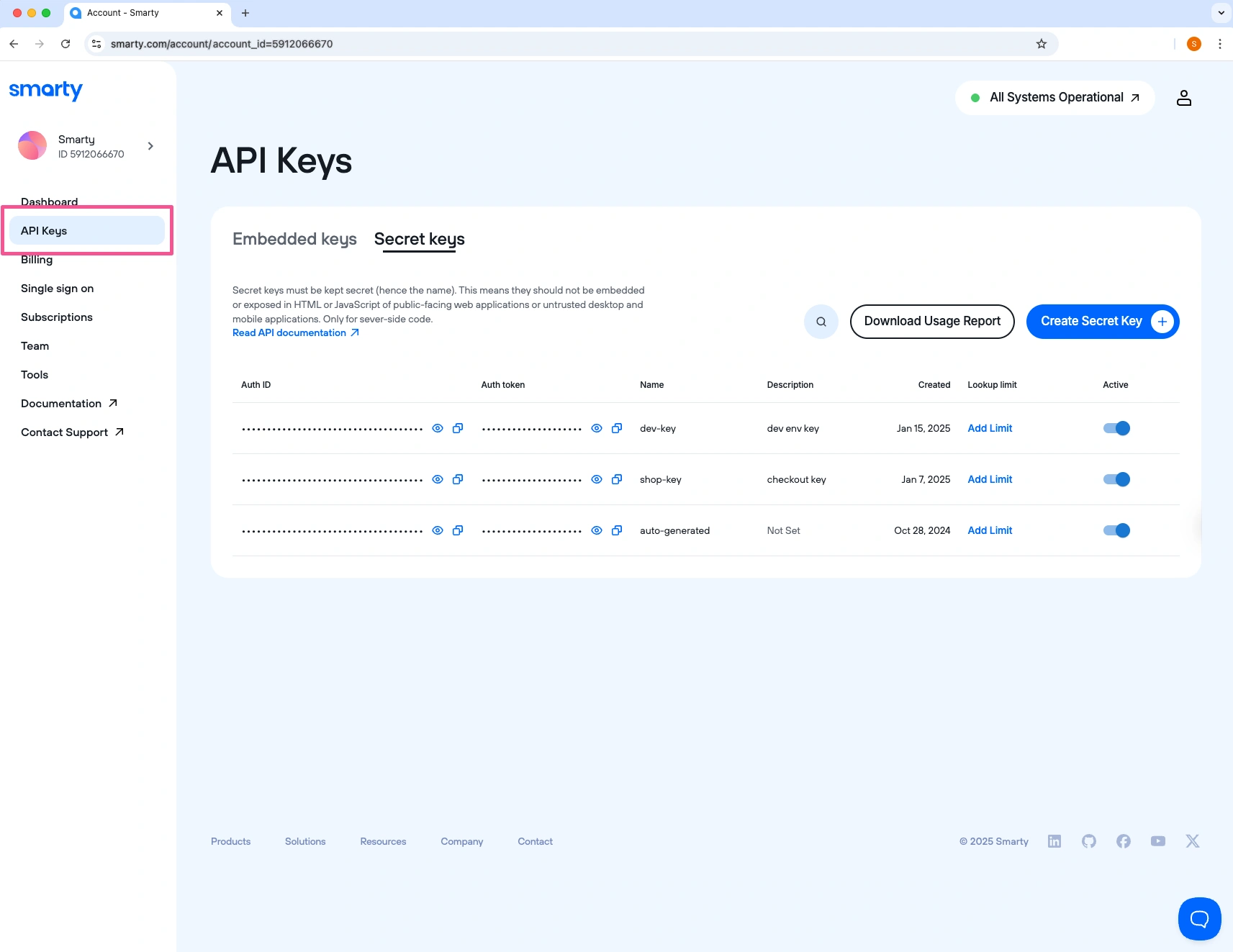
-
Select the "Download Usage Report" button.
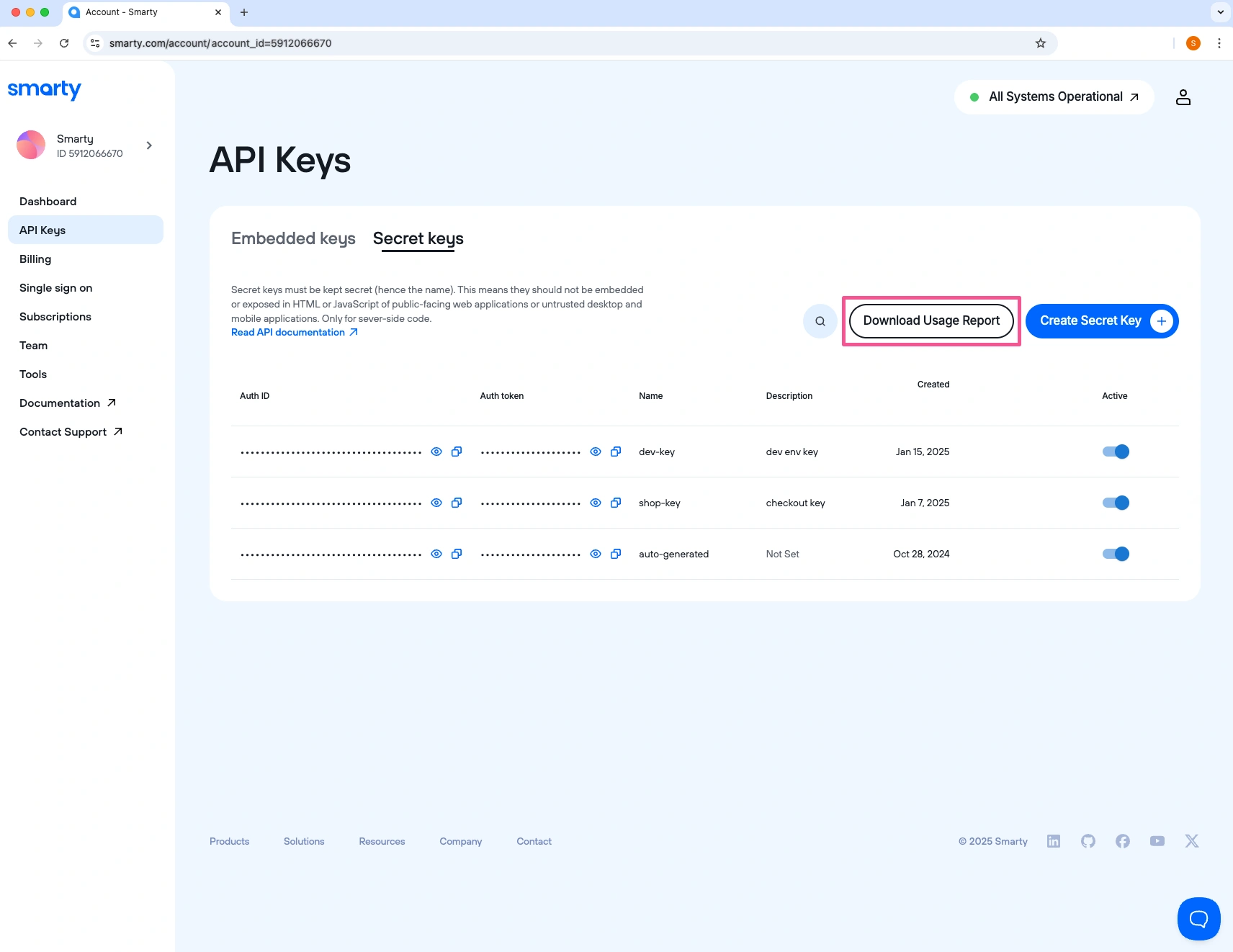
-
Select your usage report options (All keys or individual keys, time frame, etc.).
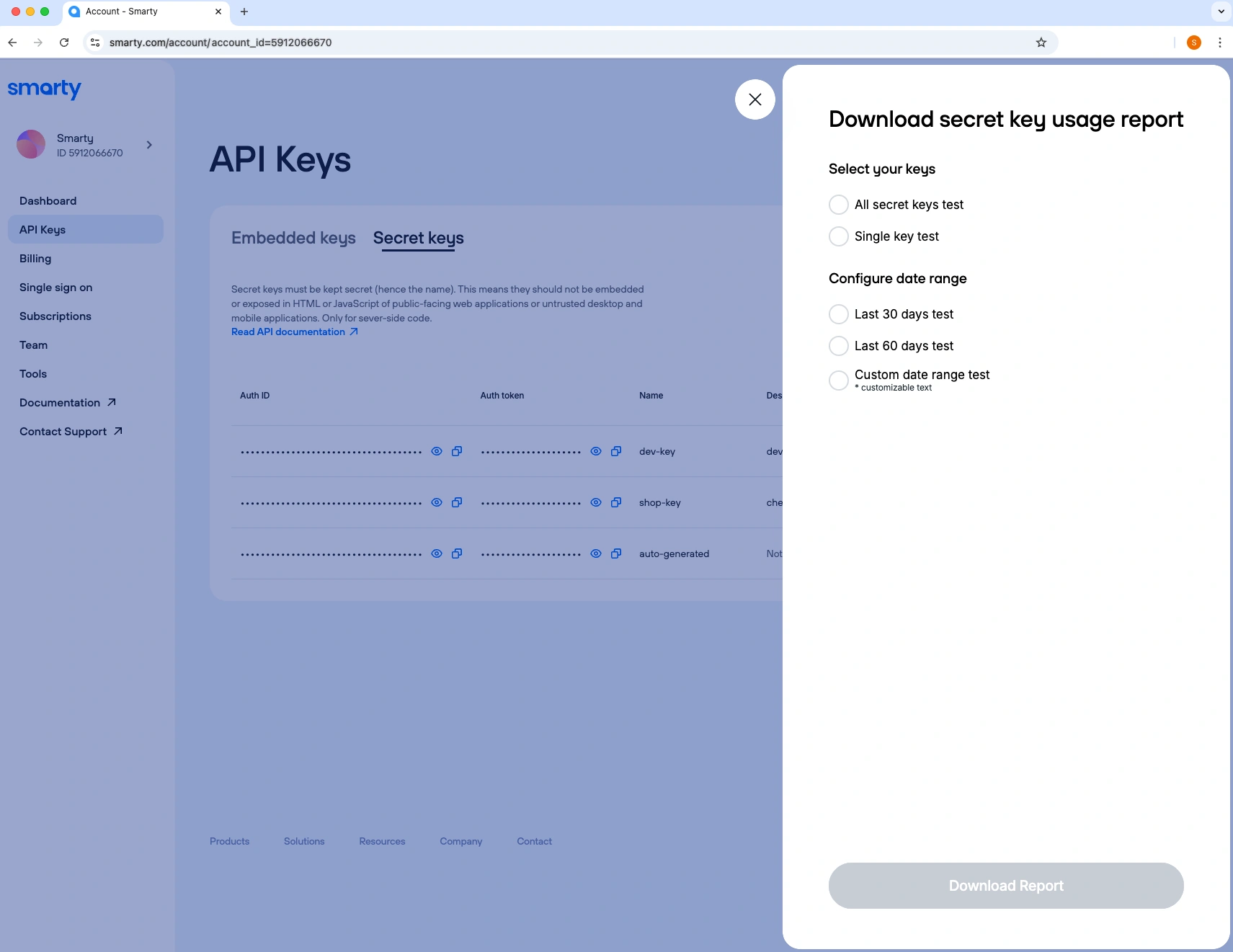
-
Click "Download Report".
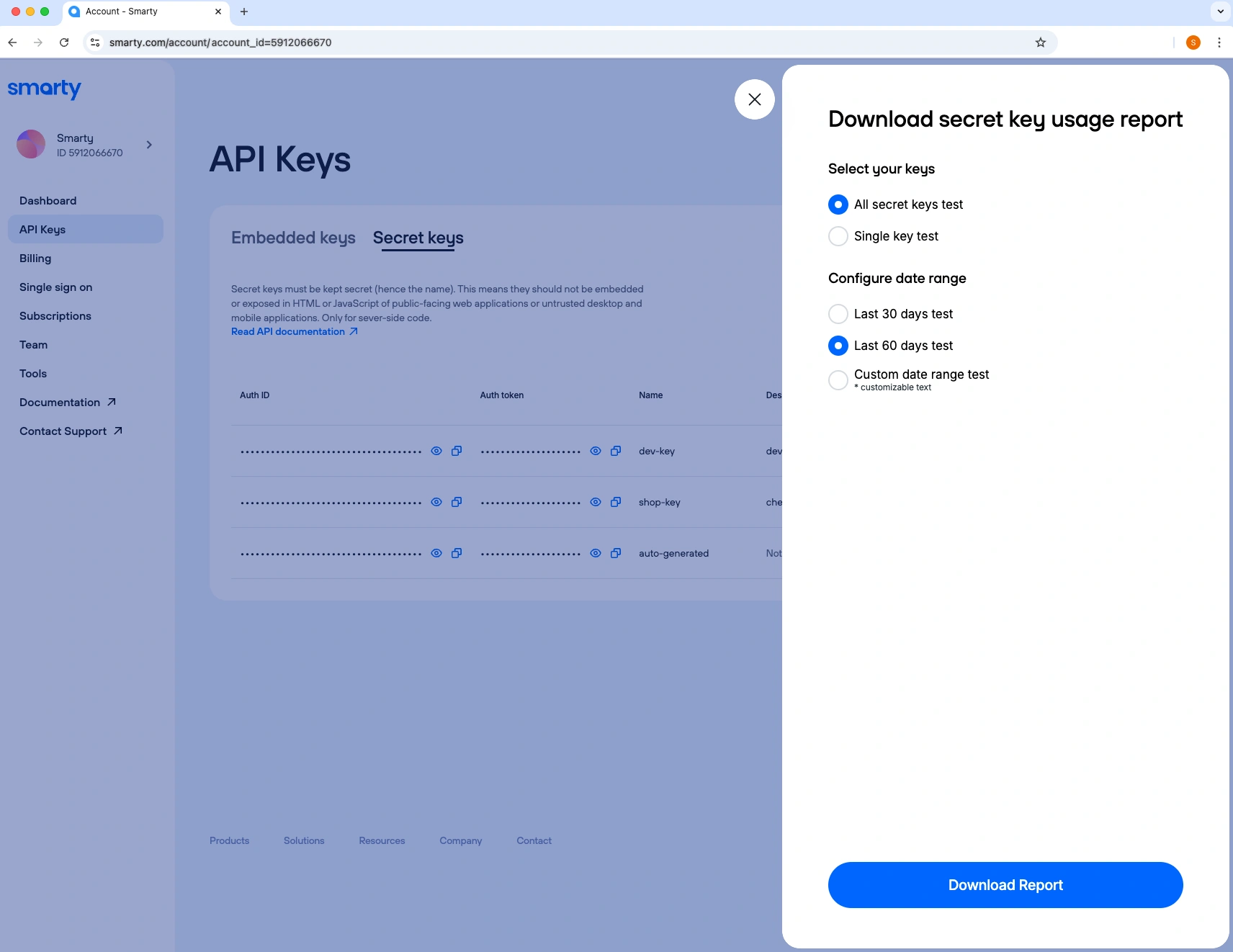
That’s it! You’ll now have a usage report CSV wherever you downloaded it!
Limit by key
-
Select "API Keys" from the sidebar menu.
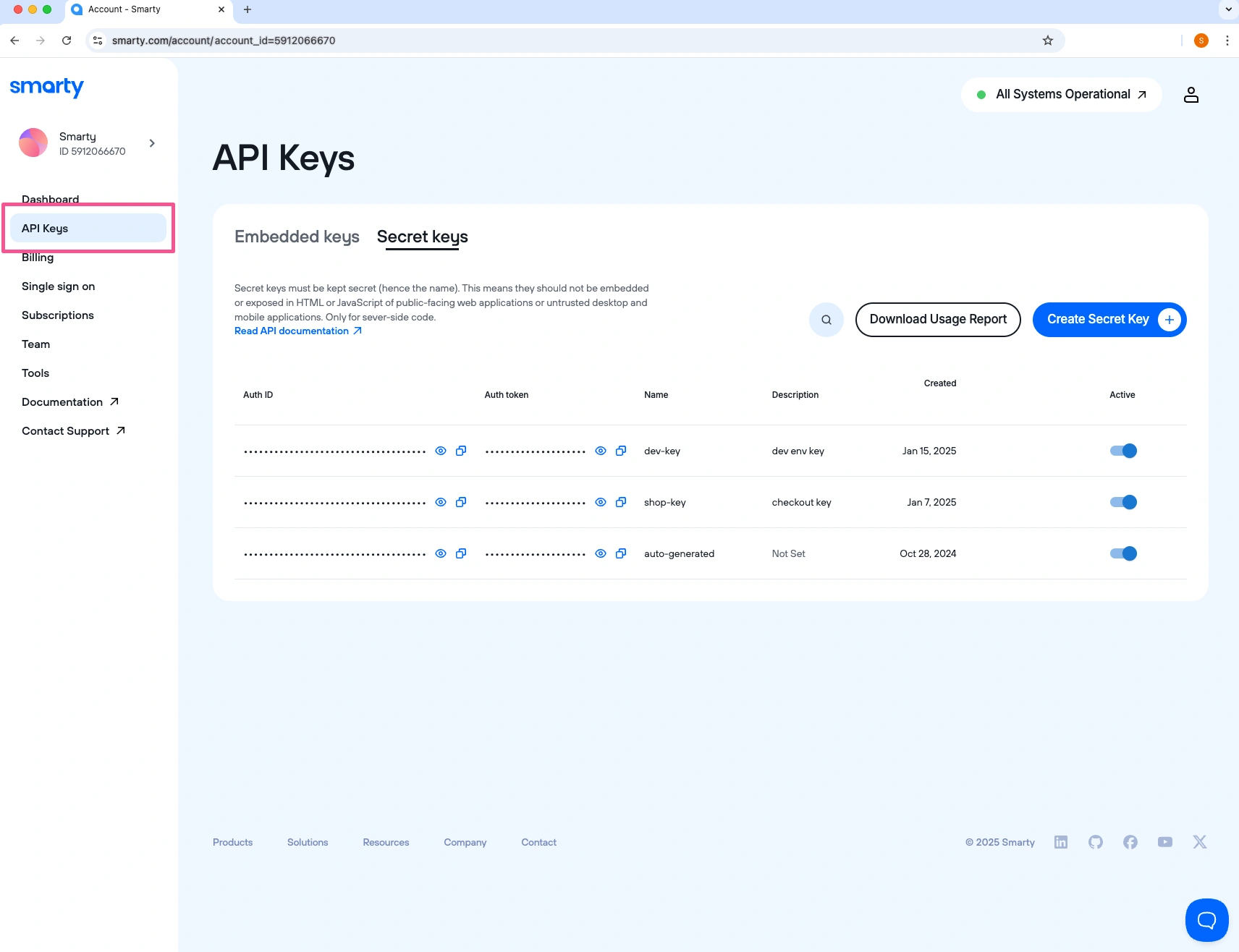
-
Select "Add Limit" next to the key you'd like to add a lookup limit to.
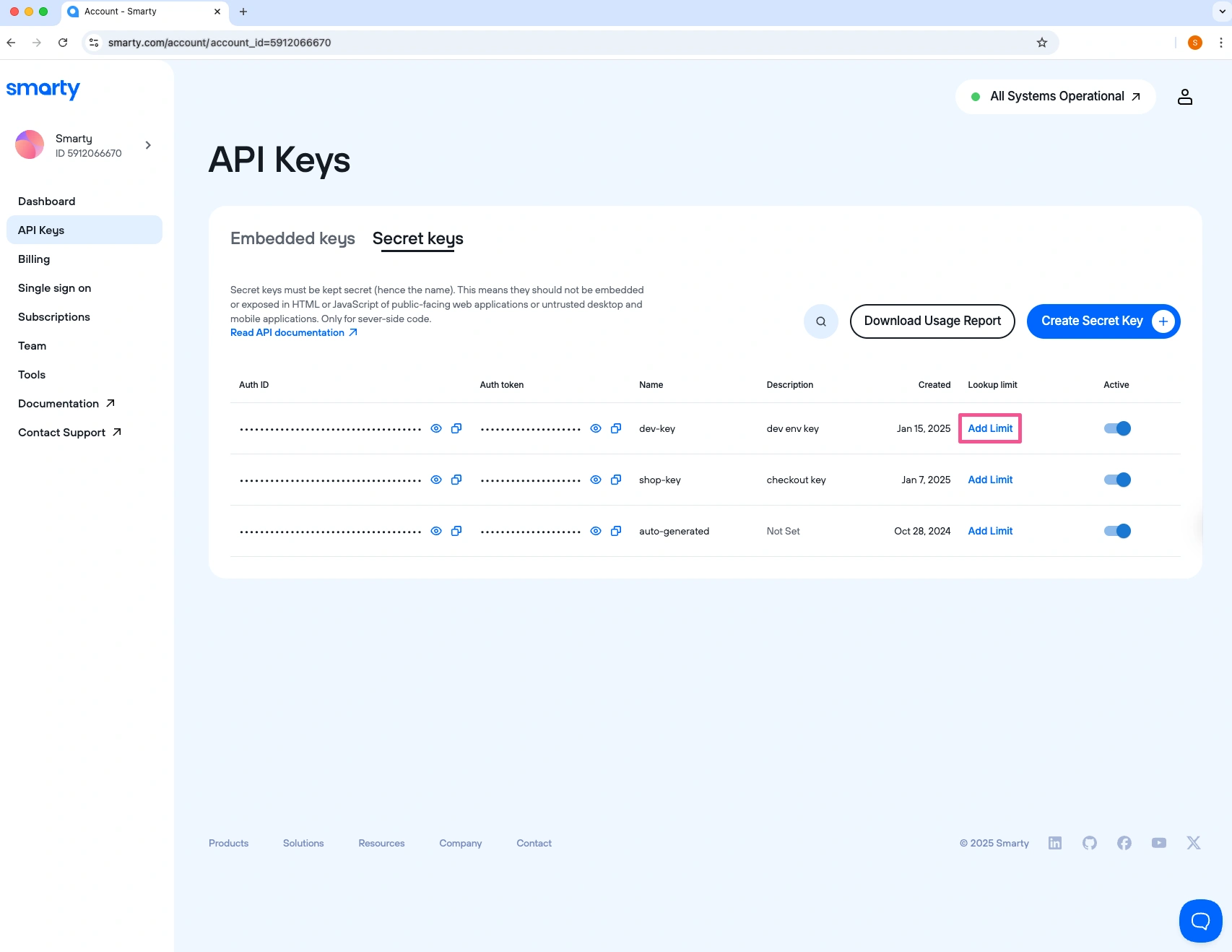
-
In the sidebar, specify the total lookup limit.
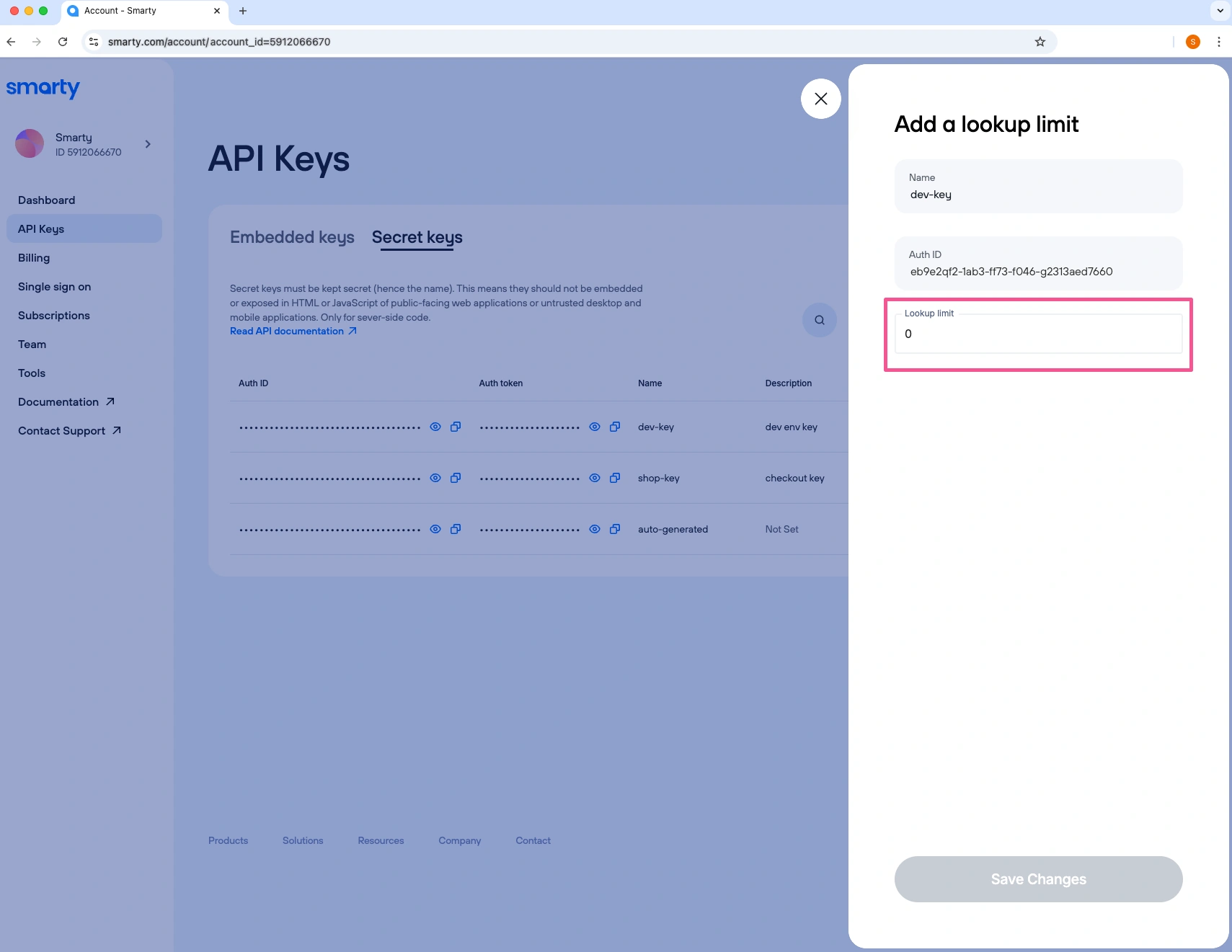
-
Click "Save Changes".
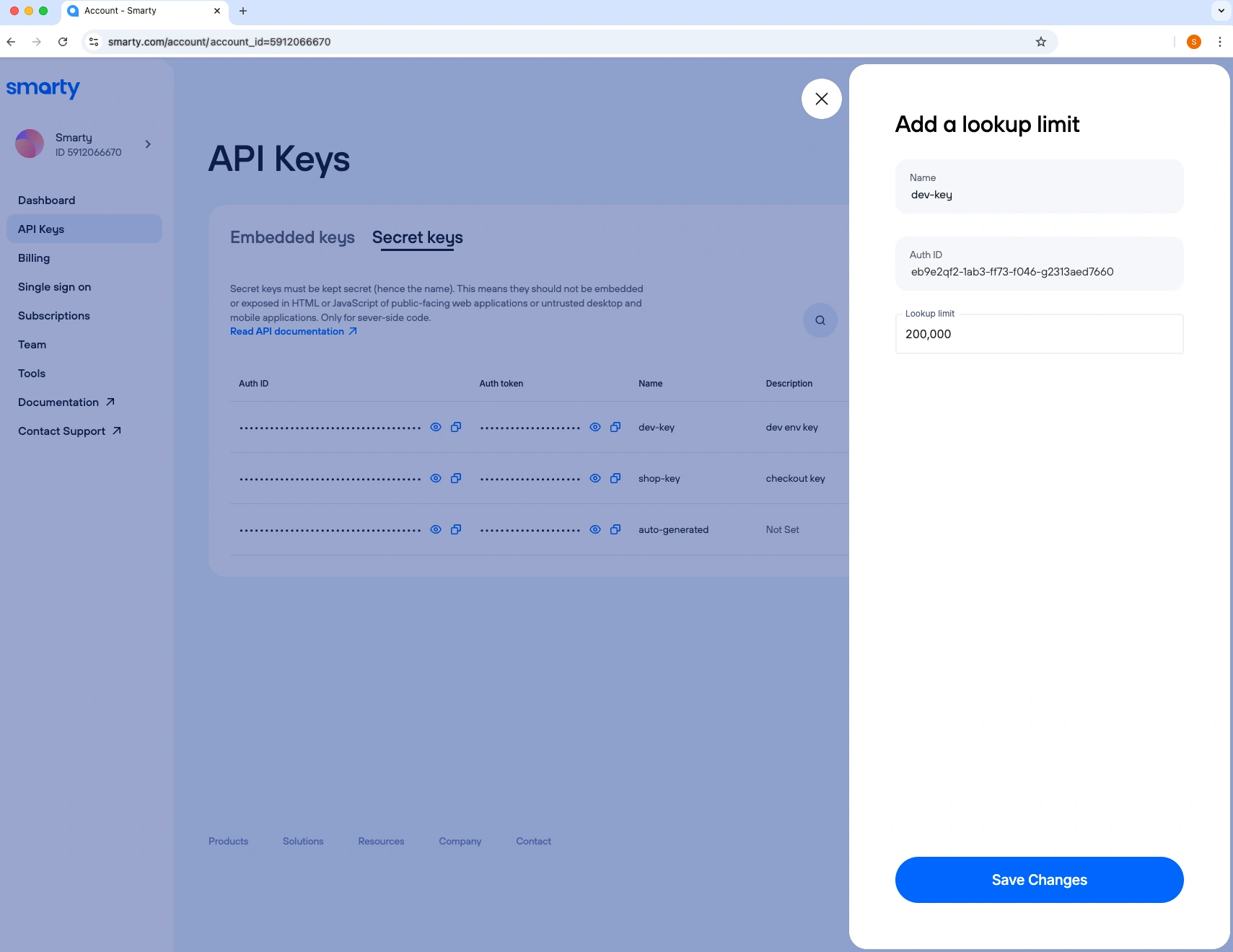
-
You’ll now see the newly created Limit, the lookups Used, and the Remaining lookups next to your key.
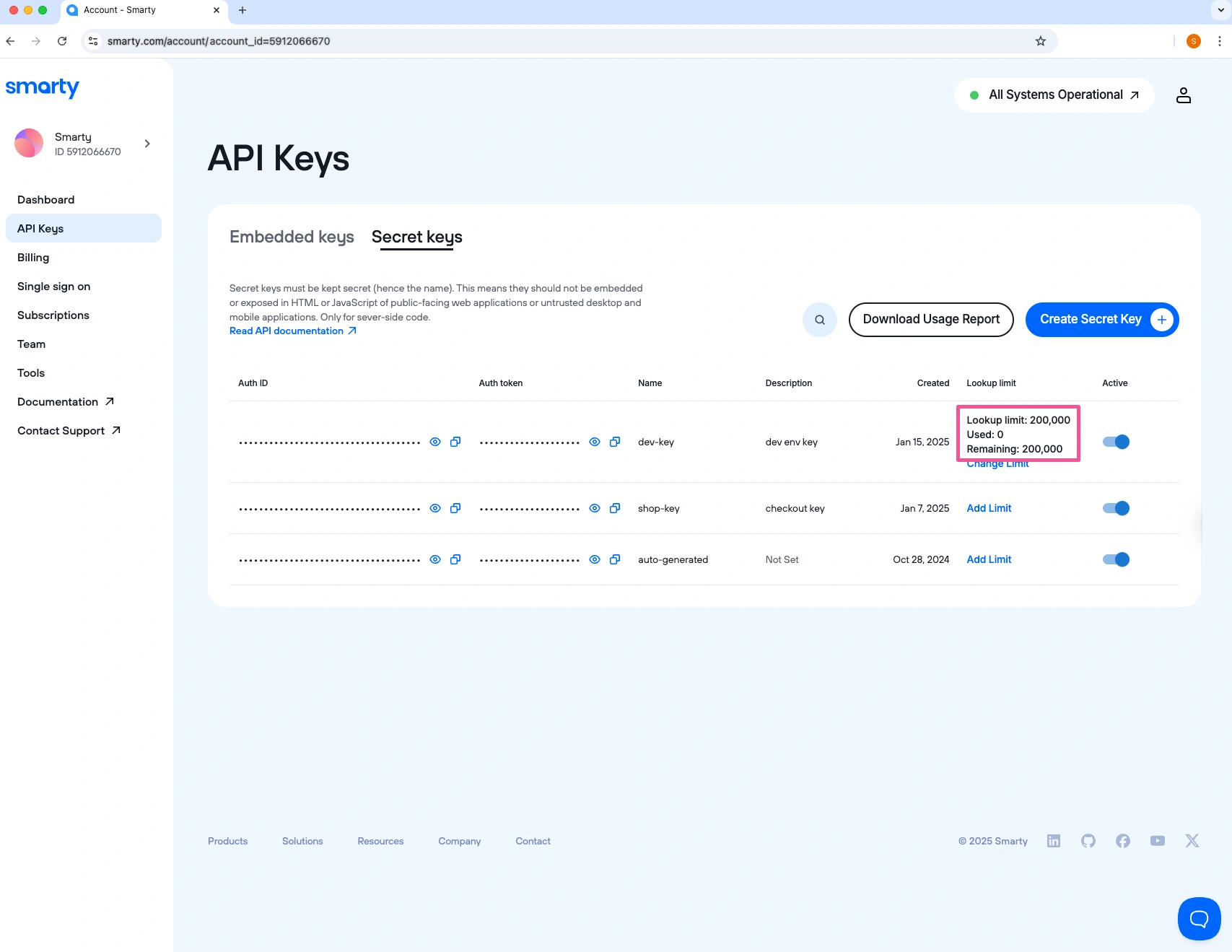
-
If you need to adjust your limit, select "Change Limit".
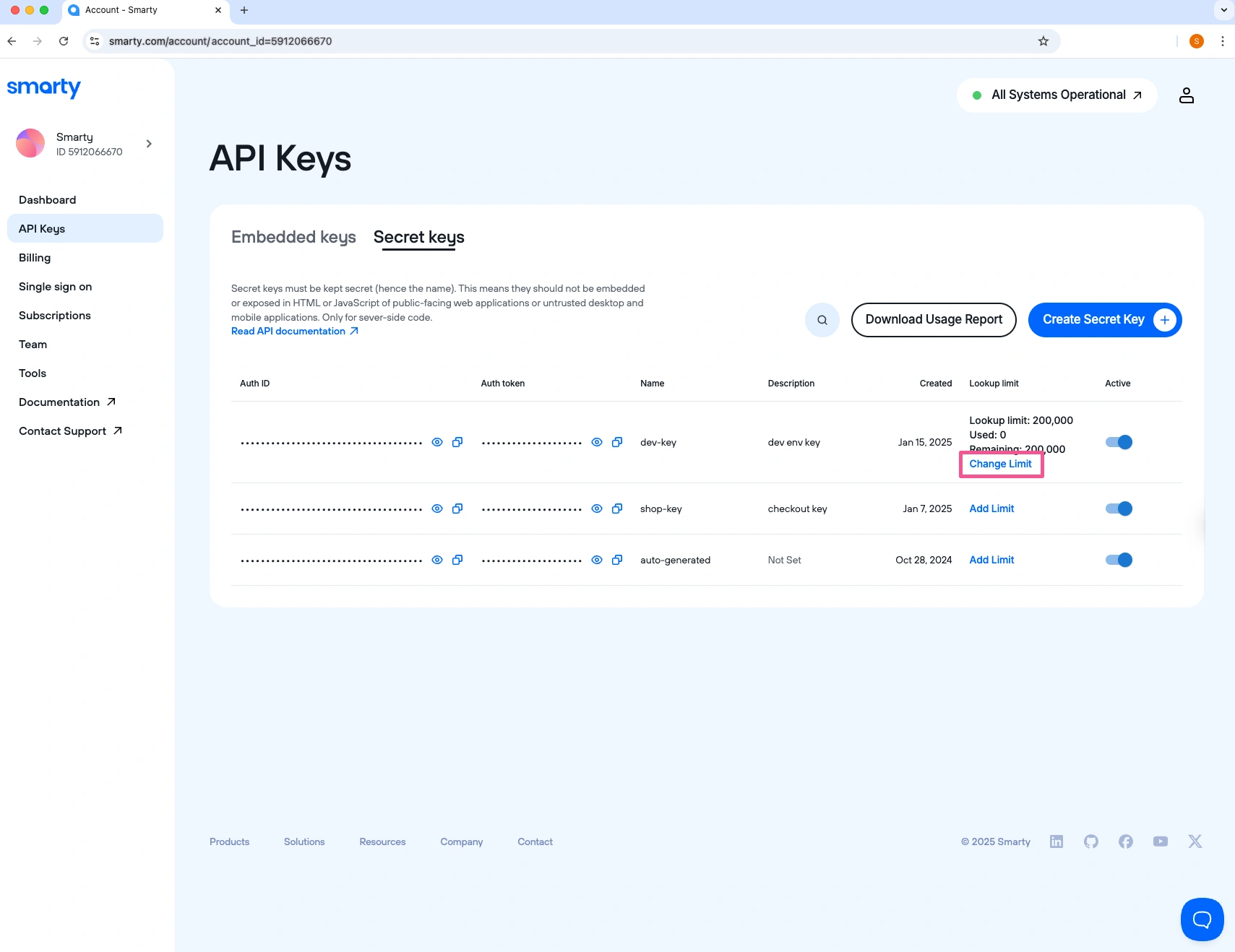
-
From this menu, you can update the set limit, see the remaining lookups, and reset the counter or delete the limit entirely.
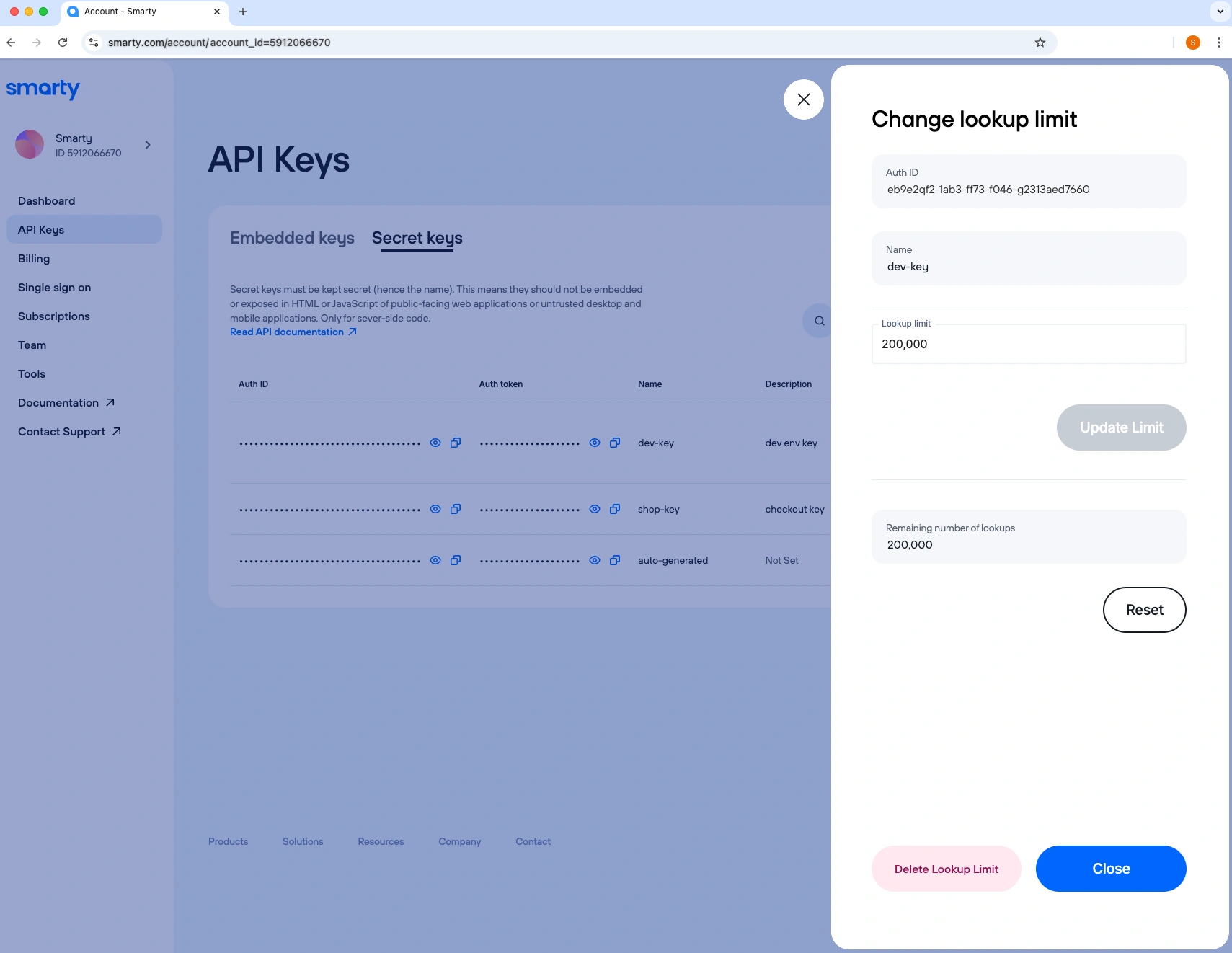
Note: Limits added to keys are hard limits. Once they’re met, you can’t run another successful lookup. If you try to run a lookup after you’ve met your limit, the API will return a 402 error.
If you’ve reached a 402 error due to hitting a hard limit but would like to make an exception for more, you only need to change your lookup limit to include the new number of lookups you’d like to allow. Then, repeat the previously failed lookup request.
Contact support if you have any questions or concerns, and you’ll be connected with a real and unscripted human who is pumped to help ya.