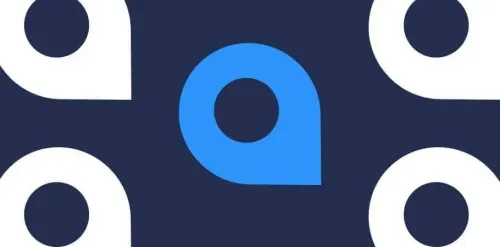
I was given the task of setting up a tinc VPN so that we could test performance for comparison against other VPN systems. This task took much longer than it should have. For that reason, I am making this post to help me and others remember how to do it again in the future.
Installing tinc is straightforward enough. You can download the latest release and build it or install it from your favorite package manager.
The configuration for tinc lives in /etc/tinc. The configuration is what seems to be the hard part of getting tinc to work.
Here is what my final directory structure looked like:
/etc
/smartynet
/hosts
master
client
rsa_key.priv
tinc-down
tinc-up
tinc.conf
For this testing setup, I used two hosts. One of them I called master , and the other I called client. It is good to keep in mind that tinc uses a peer-to-peer model, not client/server.
To do the configuration, you will need to be root or at least use sudo for elevated privileges in order to work in the /etc directory.
Step 1
Setup the directory structure on both machines:
# mkdir -p /etc/tinc/smartynet/hosts/
Step 2
Create the /etc/tinc/smartynet/tinc.conf file on both machines.
# ------- master -------
Name = master
Device = /dev/net/tun
# ------- client -------
Name = client
Device = /dev/net/tun
ConnectTo = master
Note:
ConnectTois optional. If this field is not specified,tincwill still listen for connections but will not try to connect to any other node.
Step 3
Create the public and private keypair on both machines:
# tincd -n smartynet -K
This command will create the keys and put them in the following files for you:
/etc/tinc/smartynet/rsa_key.priv
/etc/tinc/smartynet/hosts/master # on the master host
-- or --
/etc/tinc/smartynet/hosts/client # on the client host
Step 4
Add host addresses to the host files that tinc created:
# ------- master -------
# /etc/tinc/smartynet/hosts/master
Address = 198.198.198.198
Subnet = 10.0.7.1/32
# Public key goes below here
# ------- client -------
# /etc/tinc/smartynet/hosts/client
Subnet = 10.0.7.2/32
# Public key goes below here
Note: The
Addressin the master host file should be the public address of the host machine.
Step 5
Copy host files to the other hosts.
From the master you will copy the /etc/tinc/smartynet/hosts/master file to the client machine, and put it in exactly the same location: /etc/tinc/smartynet/hosts/master.
From the client you will copy the /etc/tinc/smartynet/hosts/client file to the master machine, and put it in exactly the same location: /etc/tinc/smartynet/hosts/client.
Note: Make sure to copy the entire contents of the host files, including the public key that
tincput in them.
Step 6
Create network interface control scripts. There are two files I used that react when tinc switches from online to offline. The files are nearly identical on both hosts, except for the interface address.
# /etc/tinc/smartynet/tinc-up
ifconfig $INTERFACE 10.0.7.1 netmask 255.255.255.0
# /etc/tinc/smartynet/tinc-down
ifconfig $INTERFACE down
Note: remember to change the IP address in the
tinc-upscript to match the address found in the host file.
Once the interface control scripts are created, change their mode to be executable:
# chmod u+x /etc/tinc/smartynet/tinc-*
Step 7
Start the VPN.
One thing you may need to do before running the VPN is to disable any firewall, or even take the time to punch a hole in it specifically for VPN traffic. I just disabled ufw while I was testing. The VPN did not work for me while the firewall was on.
# ufw disable
You may now commence primary ignition on both hosts:
# tincd -n smartynet -d3
Note: The optional
-dswitch sets the debug level.
The tinc VPN should now be running. You should be able to run ifconfig and see the new interface that was created for the VPN traffic. You should also be able to ping and even ssh from one host to the other using the private IP addresses that you chose.
For reference, here are all of the files I used for both hosts:
------- files on master -------
======= /etc/tinc/smartynet/tinc.conf =======
Name = master
Device = /dev/net/tun
======= /etc/tinc/smartynet/tinc-up =======
ifconfig $INTERFACE 10.0.7.1 netmask 255.255.255.0
======= /etc/tinc/smartynet/tinc-down =======
ifconfig $INTERFACE down
======= /etc/tinc/smartynet/hosts/master =======
Address = 198.198.198.198
Subnet = 10.0.7.1/32
-----BEGIN RSA PUBLIC KEY-----
AAAAAAAAAAAAAAAAAAAAAAAAAAAAAAAAAAAAAAAAAAAAAAAAAAAAAAAAAAAAAAAA
AAAAAAAAAAAAAAAAAAAAAAAAAAAAAAAAAAAAAAAAAAAAAAAAAAAAAAAAAAAAAAAA
AAAAAAAAAAAAAAAAAAAAAAAAAAAAAAAAAAAAAAAAAAAAAAAAAAAAAAAAAAAAAAAA
AAAAAAAAAAAAAAAAAAAAAAAAAAAAAAAAAAAAAAAAAAAAAAAAAAAAAAAAAAAAAAAA
AAAAAAAAAAAAAAAAAAAAAAAAAAAAAAAAAAAAAAAAAAAAAAAAAAAAAAAAAAAAAAAA
AAAAAAAAAAAAAAAAAAAAAAAAAAAAAAAAAAAAAAAA
-----END RSA PUBLIC KEY-----
======= /etc/tinc/smartynet/hosts/client =======
Subnet = 10.0.7.2/32
-----BEGIN RSA PUBLIC KEY-----
AAAAAAAAAAAAAAAAAAAAAAAAAAAAAAAAAAAAAAAAAAAAAAAAAAAAAAAAAAAAAAAA
AAAAAAAAAAAAAAAAAAAAAAAAAAAAAAAAAAAAAAAAAAAAAAAAAAAAAAAAAAAAAAAA
AAAAAAAAAAAAAAAAAAAAAAAAAAAAAAAAAAAAAAAAAAAAAAAAAAAAAAAAAAAAAAAA
AAAAAAAAAAAAAAAAAAAAAAAAAAAAAAAAAAAAAAAAAAAAAAAAAAAAAAAAAAAAAAAA
AAAAAAAAAAAAAAAAAAAAAAAAAAAAAAAAAAAAAAAAAAAAAAAAAAAAAAAAAAAAAAAA
AAAAAAAAAAAAAAAAAAAAAAAAAAAAAAAAAAAAAAAA
-----END RSA PUBLIC KEY-----
------- files on client -------
======= /etc/tinc/smartynet/tinc.conf =======
Name = client
Device = /dev/net/tun
ConnectTo = master
======= /etc/tinc/smartynet/tinc-up =======
ifconfig $INTERFACE 10.0.7.2 netmask 255.255.255.0
======= /etc/tinc/smartynet/tinc-down =======
ifconfig $INTERFACE down
======= /etc/tinc/smartynet/hosts/master =======
Address = 198.198.198.198
Subnet = 10.0.7.1/32
-----BEGIN RSA PUBLIC KEY-----
AAAAAAAAAAAAAAAAAAAAAAAAAAAAAAAAAAAAAAAAAAAAAAAAAAAAAAAAAAAAAAAA
AAAAAAAAAAAAAAAAAAAAAAAAAAAAAAAAAAAAAAAAAAAAAAAAAAAAAAAAAAAAAAAA
AAAAAAAAAAAAAAAAAAAAAAAAAAAAAAAAAAAAAAAAAAAAAAAAAAAAAAAAAAAAAAAA
AAAAAAAAAAAAAAAAAAAAAAAAAAAAAAAAAAAAAAAAAAAAAAAAAAAAAAAAAAAAAAAA
AAAAAAAAAAAAAAAAAAAAAAAAAAAAAAAAAAAAAAAAAAAAAAAAAAAAAAAAAAAAAAAA
AAAAAAAAAAAAAAAAAAAAAAAAAAAAAAAAAAAAAAAA
-----END RSA PUBLIC KEY-----
======= /etc/tinc/smartynet/hosts/client =======
Subnet = 10.0.7.2/32
-----BEGIN RSA PUBLIC KEY-----
AAAAAAAAAAAAAAAAAAAAAAAAAAAAAAAAAAAAAAAAAAAAAAAAAAAAAAAAAAAAAAAA
AAAAAAAAAAAAAAAAAAAAAAAAAAAAAAAAAAAAAAAAAAAAAAAAAAAAAAAAAAAAAAAA
AAAAAAAAAAAAAAAAAAAAAAAAAAAAAAAAAAAAAAAAAAAAAAAAAAAAAAAAAAAAAAAA
AAAAAAAAAAAAAAAAAAAAAAAAAAAAAAAAAAAAAAAAAAAAAAAAAAAAAAAAAAAAAAAA
AAAAAAAAAAAAAAAAAAAAAAAAAAAAAAAAAAAAAAAAAAAAAAAAAAAAAAAAAAAAAAAA
AAAAAAAAAAAAAAAAAAAAAAAAAAAAAAAAAAAAAAAA
-----END RSA PUBLIC KEY-----
Take a look at the official tinc manual for many more details on how to use this tool.

