Address line 2 meaning, uses, placement, and examples
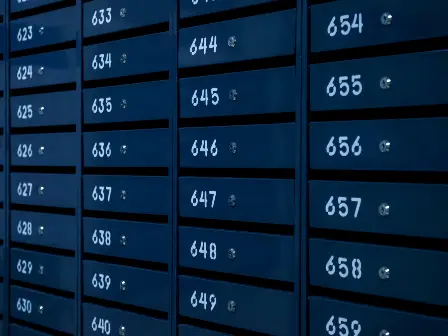
Address Line 2 is an address form field that allows users to add secondary address information, such as numbers for apartments, suites, PO Boxes, and other address designators. You shouldn't use Address Line 2 for ATTN, company name, C/O, or delivery instructions.
Designing a form with an Address Line 2 field provides a poor user experience because many people don't know what to enter. Line 2 fields lead to confusion, validation errors, and incorrect address entry. For businesses, using an Address Line 2 field leads to high form abandonment, lost/returned mail, and poor data hygiene.
If you're responsible for creating or managing address forms, there are better address entry methods than the problematic address line 2 field. Smarty provides world-class address validation and autocomplete APIs to help you reduce confusion and ditch Address Line 2.
We've included links to our Single Address Validation Tool, US Address Autocomplete and Bulk Address Validation to show you how to improve your address entry processes. Try one out now, or continue reading below to learn more about Address Line 2.
| Single Address Validation Tool | US Address Autocomplete | Bulk Address Validation Tool |
|---|---|---|
In this article, we'll cover:
- What is address line 2?
- Primary vs. secondary numbers
- What should go in address line 2?
- Address line 2 examples
- How address line 2 gets misused
- Why you should remove address line 2
- Tactics for breaking the address line 2 habit
- How address autocomplete and validation fix address line 2 problems
- Conclusion
What is address line 2?
Address Line 2 is a field commonly added to address forms to allow users to enter secondary address unit designators. Valid entry values include address components like the apartment, suite, room, floor, building, unit, and department numbers, along with PO Boxes.
You've probably seen this additional form field when shopping online at checkout for entering your shipping or billing address. The Address Line 2 field is frequently present in eCommerce forms and every other type of digital or paper address form.
Uses for Address Line 2 include many situations that have nothing to do with shipping products. Call centers use Address Line 2 when filling out internal customer address forms to enter data into their CRMs, or when scheduling deliveries, technicians, and installers.
You'll also find Address Line 2 in online applications and registration forms, such as those for insurance and government websites.
Address Line 2 is a normal part of customer information and billing forms, even when nothing is physically being shipped, like in the case of services a user would pay for online. Some businesses use address forms on warranty registration after a product is purchased to ensure that the user filling out the form is an actual person.
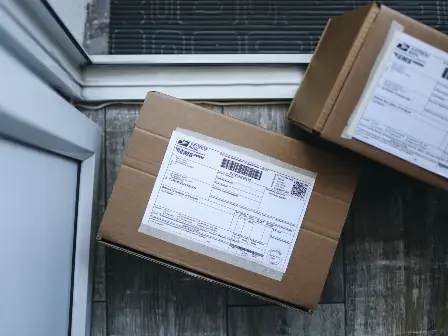
Primary vs. secondary numbers
When it comes to mailing addresses, the distinction between "Address Line 1" and "Address Line 2" may seem subtle, but understanding their separate purposes is key for proper delivery. Typically, Address Line 1 indicates the actual location - the street number and name at minimum, maybe an apartment number. This first address line gives the postal service the necessary information to route your letter or package to the correct building. Meanwhile, Address Line 2 offers additional guidance once the mail is onsite - think apartment, suite, or floor numbers to specify the exact unit or office. So Address Line 1 gets the mail to the destination, and Address Line 2 ensures the mail finds its intended recipient once inside that location.
What should go in address line 2?
The USPS treats Address Line 2 as extra information or an optional field, helpful to the person delivering the mail but not to the routing and processing system.
Here's a list of what to include in the Address Line 2 form field:
-
Apartment number
-
Suite number
-
Room number
-
Floor number
-
Building number
-
Unit number
-
Department number
-
PO box number (if using a PBSA or as a backup to the street address)
Even with this list, knowing what to put in Address Line 2 can confuse users. But stay tuned: in the next section, we'll share examples of how to correctly fill out Address Line 2.

Address line 2 examples
Address Line 2 should include secondary unit designators, like apartment numbers, suite numbers, room numbers, or floor numbers. People should use Address Line 2 for additional information to help the mail delivery person ensure that something is delivered to the correct address or for many online forms that require accurate customer information.
Let's look at some examples of how to use Address Line 2 correctly.
Sally Sunshine is shopping online for scrapbooking supplies. She lives in the Miami Plaza apartment building on 1500 NE Miami Place in Apartment 202. Her full address is 1500 NE Miami Pl Apt 202, Miami, FL 33132.
Here's how Sally should enter her address in the form fields when checking out with her supplies:
- Name: Sally Sunshine
- Address Line 1: 1500 NE Miami Pl
- Address Line 2: Apt 202
- City: Miami
- State: FL
- ZIP Code: 33132
Take a look at another example. Nolan Nelson is shopping for a camping trip but receives all his mail at PO Box 61157 in Noblesville, Indiana. So, if the online retailer Nolan wants to purchase a tent from doesn't ship to PO Boxes, he will need to enter his address in a format called a PO Box Street Address or PBSA. To do this, he would enter the street address of the post office itself in Address Line 1 and his PO Box number in Address Line 2.
Here's how Nolan would enter the PBSA in the form fields at checkout:
- Name: Nolan Nelson
- Address Line 1: 1900 Pleasant St
- Address Line 2: # 61157
- City: Noblesville
- State: IN
- ZIP Code: 46061
Success! The retailer will ship the tent to the Noblesville Post Office, where they'll hold it behind the desk for him to pick up.
The Address Line 2 field can also include a backup PO Box number. For example, if mail delivery isn't possible to the street address, the postal service can use the PO Box number in Address Line 2 for delivery. (Note that when shipping directly to a PO Box, include the PO Box number in Address Line 1. Address Line 2 is not needed.)
Sally can also use Address Line 2 for non-shipping purposes. For example, if Sally's dishwasher breaks, and she calls to schedule a repair technician, the repair company's call center representative would need to enter "Apt 202" correctly in Address Line 2 to ensure that the technician can find her apartment unit.
Sally would also include "Apt 202" in Address Line 2 when filling out a form for car insurance, in the billing information for her Netflix account, or in the warranty form for her new vacuum.

How address line 2 gets misused
Because Address Line 2 can confuse users, it often gets filled out wrong. Imagine this: Sally just added some scrapbooking supplies to her eCommerce shopping cart, so now she wants to check out. She sees multiple lines when she reaches the mailing and billing address form fields.
Sally's mind swirls with confusion:
"How do I fill out address Line 1 and 2?"
"What is address line 2?"
"Do you put the apt. number on address line 1 or 2?"
"Can you put delivery instructions for the driver on line 2?"
Questions like this—and even minor confusion—about the address entry fields can be enough for users like Sally to abandon the cart or enter their address incorrectly.
Unfortunately, the unnecessary confusion and user frustration about Address Line 2 contributes to increasing shopping cart abandonment stats, lost mail or returned mail, and databases full of unreliable address data. That's why providing the best possible checkout user experience is essential.
Here's a list of what people often incorrectly put in Address Line 2 because they don't understand what information to enter:
-
Their address split into two lines
-
Care-of address (C/O)
-
Attention designation (ATTN)
-
Secondary residence address
-
Special instructions
Since these aren't necessary for address validation, the USPS prefers you include items like the C/O information or ATTN line in Address Line 4 or 5.
Sometimes, when Address Line 2 is present, the Address Line 1 field seems like a logical place to put other address information such as:
-
Business name
-
Company department
-
ATTN details
-
C/O address (in care of)
Once you fill Address Line 1 in with this incorrect information, the primary address information belonging to Address Line 1 gets pushed down to Address Line 2. Now, the company fills its CRM with addresses with unpredictable formatting, which make shipping, user data analysis, and routing difficult.
Entering a correct and complete address is essential to getting your mail delivered. Otherwise, it may end up at the USPS Mail Recovery Center (MRC)—the Postal Service's "lost and found." In 2019, the MRC received about 67 million items, many of which were undeliverable because of incomplete addresses.

Why you should remove address line 2
You should remove Address Line 2 from your form fields because it:
-
Confuses your customers
-
Creates friction and increases abandonment
-
Allows bad data to enter your system
-
Makes address management more complex
-
Increases the likelihood of lost shipments and lost technicians
-
Requires you to follow up with the customer to correct information
-
Makes for an overall negative user experience
Users may wonder: "What if there is no Address Line 2?"
Often, users will fall into a confusion trap and input incorrect information in Address Line 2. They may also decide to split address information however they want. For example, if the user's home and work addresses are in the same city, they may get confused and enter their work address as an alternative address in Line 2. And that will mess things up.
Here's a fun fact, the USPS doesn't require an Address Line 2. So, if users don't have a secondary address designator, they don't need to include anything in this optional field.
The closer the delivery address is to USPS standards, the more likely it is to validate—and for the mail to arrive at the proper destination.
When you use Smarty's address validation tools, there is a level of validation that is performed on the unit number. When a printed address shouldn't contain a unit number but does, there is a Delivery Point Validation (DPV code) that we return that you can inspect. This DPV code tells you that the real address doesn't contain any secondary information even if the input address does.
At that point, the secondary information becomes "extra information" that helps the postal worker delivering the package to get it to its intended recipient. Furthermore, if the address should contain secondary information, but doesn't, we return a different DPV code. Yet even in this situation the postal worker is able to correctly deliver the letter/parcel. This may be because it is a multi-unit/apartment building contains a base or "default" address which is common to all units in the structure. Think of it as a kind of "catch-all" just in case people get the apartment information incorrect.
Unfortunately, many users will get frustrated when they see Address Line 2 and leave the checkout process without completing their purchase—abandoning their shopping cart altogether.
Tactics for breaking the address line 2 habit
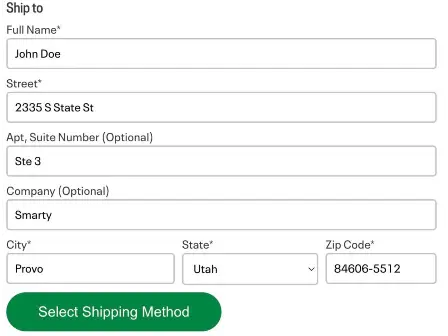
Some best practices for improving Address Line 2 form usability include adding a prominent note stating, "This field is OPTIONAL" or including basic instructions and examples on the spillover field to help guide users. Another idea is to hide Address Line 2, allowing users to click on an expandable link if needed.
Another safe practice to prevent confusion is completely removing the terms "Address Line 1" and "Address Line 2" from your form fields. Here's how:
-
Include separate fields for each piece of information your audience will need.
-
Name the first address field as "Street Address" rather than "Address Line 1" to eliminate ambiguity about what belongs in the field.
-
Instead of naming the additional form field "Address Line 2," use something like "Apartment, Suite, Unit (Optional)," "Additional Shipping Info," or "Additional Address Information." Be sure to label whatever you choose in a way that clearly and accurately explains the input action for each field.
Using these popular practices can certainly help to prevent severe usability issues. However, keep reading! In the next section, we will share the best way to help users at cart & checkout.
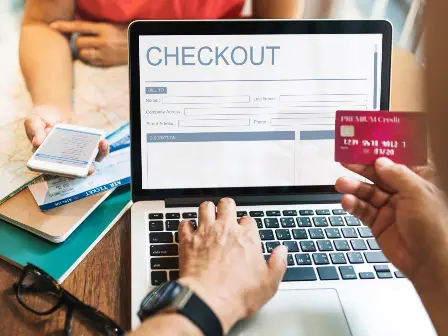
How address autocomplete & validation fix address line 2 problems
Labeling fields more specifically and hiding the Address Line 2 field will help reduce validation errors, but there will still be users who mess it up. Good news: there are ways to reduce form friction even further.
The best way to solve Address Line 2 problems and improve the checkout user experience is with address autocomplete and validation.
Address autocomplete
Address autocomplete is a web form feature that suggests street addresses to users as they type an address into a form. In other words, it prevents bad data from entering your system. The autocomplete function can make address submission faster and more accurate by reducing the number of keystrokes and mistakes a user types.
You'll want to choose an autocomplete tool that suggests only valid addresses with both street level (or house-number level) addresses AND unit numbers. Users can include apartment numbers and other secondary address unit designators easily.
The Smarty US Autocomplete Pro API is an accurate and fast way to solve secondary unit designators. It uses the official USPS database for address suggestions and over 20 million additional valid US addresses. The API displays suggested addresses, including floor numbers, apartment numbers, unit numbers, and suites. Plus, it updates the address to the USPS standardized format.
When a user types in the address of an apartment building, the Smarty autocomplete tool provides a list of unit numbers in that apartment building in the suggestions. And the best part? There's no need to include the dreaded Address Line 2 form field on your eCommerce site.
Now, shoppers like Sally won't have trouble figuring out what Address Line 2 is to finish checking out online.
Address validation
Address validation cleans up dirty addresses already in your current mailing list or database. An advanced address validation tool can do the following:
-
Break the address into its components (i.e., name, house number, street name, city name, state name, ZIP Code, etc.).
-
Standardize the data of each component so that it matches the format of the official postal database.
-
Validate the now standardized address against the official address database.
-
Indicate if the address can receive mail.
-
Deliver extra metadata about the address, such as county info, vacancy status, whether the address is residential or commercial, and the ZIP+4 Code.
The Smarty US Street Address API returns up to 55 metadata points when you submit an address. One included metadata point is called RDI (Residential Delivery Indicator). RDI indicates whether a delivery point is residential or commercial.
Autocomplete + validation on forms
Smarty's autocomplete API returns only valid addresses with apartment numbers and suites. Smarty's validation API returns, among other things, the RDI and ZIP+4 Code. You can make your address forms brilliant by using Smarty's autocomplete API and US validation API together.
When a user selects an address from the autocomplete results while filling out a checkout form, a call is automatically sent to Smarty's validation API to determine if the address is residential or commercial. The form automatically reveals a field for the business name if the address is commercial.
With this setup, your US form no longer needs the following fields:
-
Address line 2
-
Apt/suite/unit
-
Business name
-
City
-
State
-
ZIP Code
Instead, your form can be clean and dead-easy to fill. Here's how it could look:
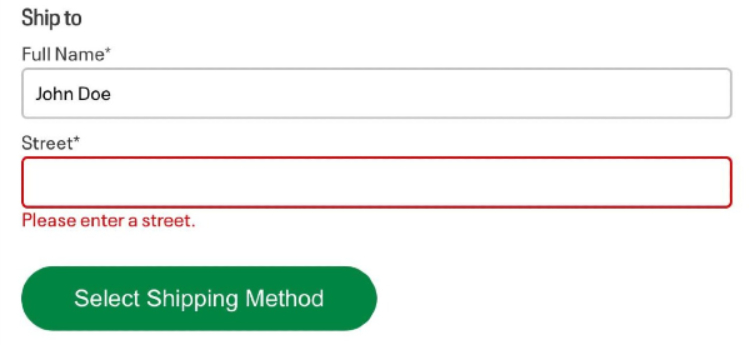
When you begin to enter an address with an apartment, the selection process could look like this:
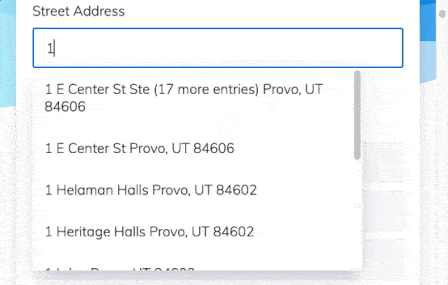
After selecting a commercial address with a suite using the autocomplete API, a query to the validation API would return the ZIP+4 Code and indicate that the address is commercial. The Company field could then display automatically. See how pretty that completed address form looks:
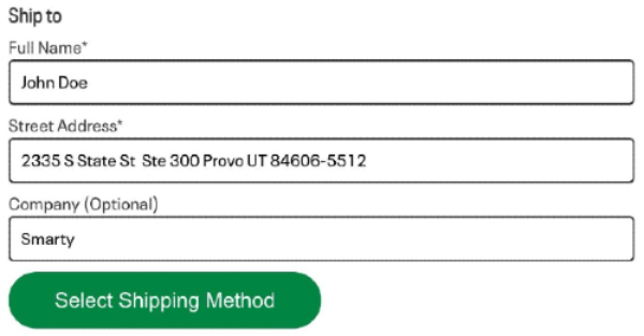
Or, you could parse the results right into their fields after the autocomplete and validation APIs have done their work right on the checkout form:
Fixing past address line 2 mistakes
Now that you know how to fix your address fields for the future, you can start working on cleaning up that backlog of dirty addresses already in your database. Tools like the Smarty Bulk Address Validation tool use a simple "copy and paste" interface. Smarty can handle batches of up to 25,000 addresses at a time through the bulk tool.
Developers can use the Command line interface tool to validate unlimited addresses at a time or the Smarty collection of Address validation APIs and SDKs. They feature tons of sample code for fast, easy implementation.
Using software for consistent address validation and autocomplete can fix the problems with Address Line 2 in the past, present, and future.
Conclusion
You now know that Address Line 2 is a form field for entering secondary address information like apartment numbers, suite numbers, and PO Boxes. Address Line 2 is a mistaken catchall for shipping and any online forms requiring the user's address, such as billing or general customer information.
However, including Address Line 2 in an online form is a problematic design choice because it causes unnecessary confusion, user error, and a negative user experience.
The solution? Software for address validation and autocomplete can help you avoid the problems with Address Line 2 altogether. Hooray! No more checkout confusion and panicked users wondering, "What is Address Line 2?"